When creating a nomination, operators/schedulers have the ability to add individual tests or slates. Slates are groups of quality tests so that you do not have to add them in one-by-one.
You can tailor a Slate to your needs by adding quality tests and test methods for one or more grades. Any test methods and quality tests you want to add to a slate need to be created first, before you create a slate. To create Quality Tests see: https://support.navarik.com/a/solutions/articles/12000098465?portalId=5000002419
When creating a Slate, the system assists you in avoiding duplicate slates. If you enter an existing slate name, the system will give a prompt "Please provide a unique name"
Comparison Criteria:
• Slate Name: Identical names indicate a potential duplicate.
• Test Names: Shared tests suggest possible overlap.
• Subset of Another Slate: Using tests from another slate entirely also triggers a warning.
Duplicate Name Handling:
If a matching name is found, you must choose a unique name before saving.
The system only compares slates you have access to.
Example:
You're adding tests ABC, MNO, and XYZ to Slate 123. If Slate 456 already uses these tests with others, the system suggests reusing 456 instead and removing inapplicable tests from your parcel. This reduces redundant test maintenance.
• Avoids creating unnecessary duplicate slates.
• Saves time and effort by reusing existing slates with shared tests.
• Minimizes redundant test management.
To create a slate
1. Navigate to the catalogue menu and select Slates
2. On the Slates view-all page, select Create
3. Fill in the required fields. Fields that are marked with a red asterisk (*) are mandatory
a. Enter the Slate name you wish to assign to your slate.
b. Select a Region you would like to add your slate to. (If you wish to add your slate to multiple regions, click the plus sign next to the Desk field)
c. Choose the appropriate share option from the "Share With" drop-down filter.
d. Select the required Grade
e. Select the required tests and enter the specs as you wish
f. From the Methods list, select the methods that can be used for this slate. You can select one or more methods. Methods that are not selected are not displayed in inspection worksheets and nominations.
g. If you wish to attach a file, click "Choose File" tabthe
h. click "Save"
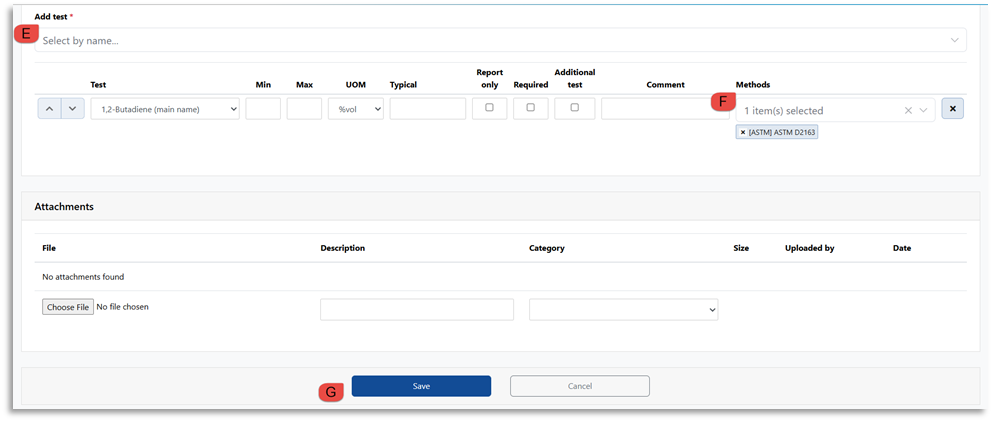
Note: When you add the slate to a parcel, the attachment is linked to the parcel. When you email the nomination, the attachment is included in the email.