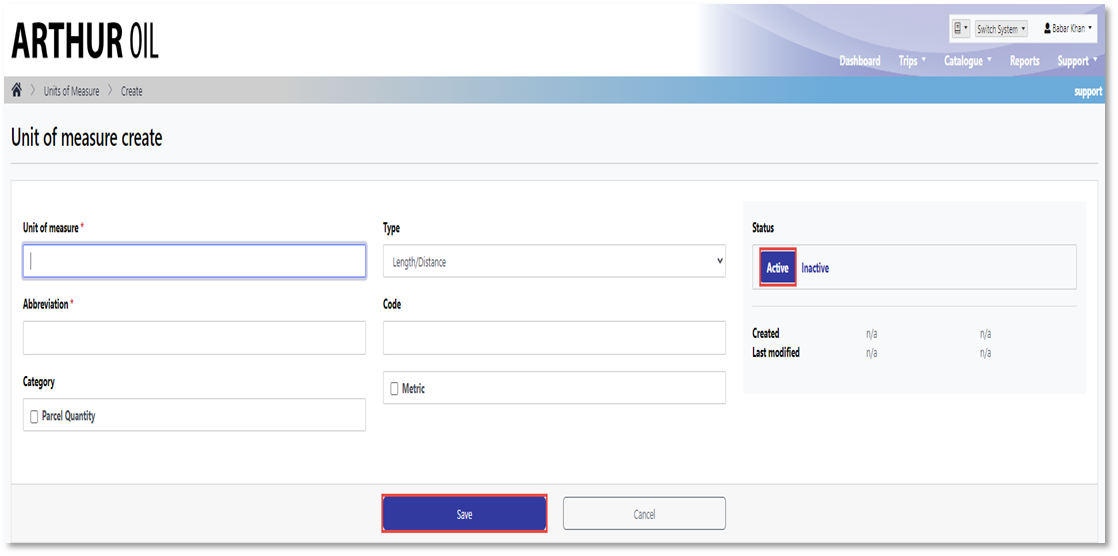As an operator, you will be familiar with the UOM drop-down when creating a nomination. If a UOM option is missing, please contact the system administrator of your company.
Instructions for the system administrator:
1. Navigate to the UOM page from the catalogue menu
2. Click the "Create" tab

3. Enter fields with the red asterisk