Inspection company users with the system administrator role are responsible for managing the company and people directory for your company. For instructions, please see below:
Adding a New Hub Office:
1. Navigate to the Catalogue (or Master Data) menu on the top right-hand side of the page
2. Select "Company/People Directory"
3. Select your company
4. Click on "Create Office" tab
5. On the "office Create" page enter the details required with an asterisk
6. Select the Region/ Hub (click here if you do not yet have a Hub set up)
7. Make sure that the "Hub Office" box is checked off
8. Select "Save"
Additional:
What is a Hub Office and why is it important?
A Hub Office will contain at least one Hub Coordinator. When the cargo owner is creating a nomination, they will select a Hub Office and a Hub Coordinator. If an office is not listed as a "Hub Office", the option to add the "Hub Coordinator" role to a user will be unavailable.
A Hub Coordinator is a person that is part of a Hub Office. When a nomination is issued to a Hub Office, a Hub Coordinator at that office will receive the nomination, accept it and assign it to the correct local office that will then perform the work.
Adding a Hub Coordinator:
1. Log into the Cargo Company profile
2. Navigate to the Catalogue menu and select People Directory
3. Click the Create tab on the People page 
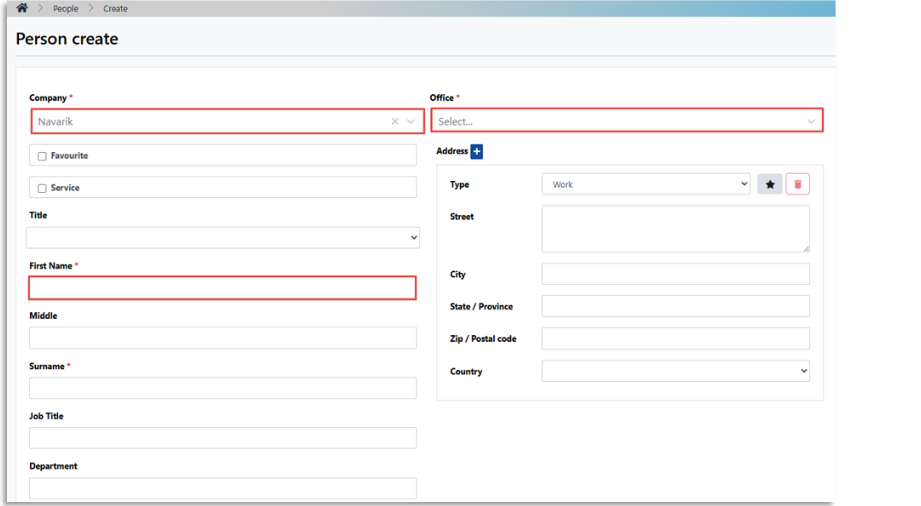
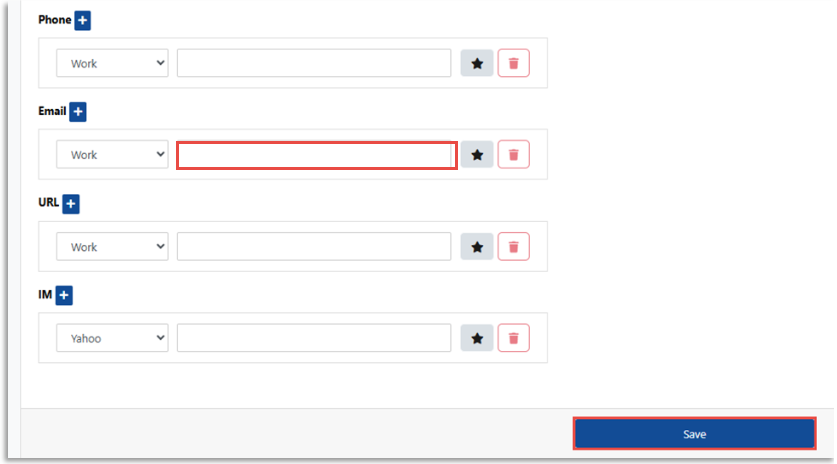 5. Click Save
5. Click Save* Note * At this point, you have created a "person" account, which serves as a phone book entry. This person will not be able to log into the system just yet.
Create a User Account for the Person:
• On the Person View page, click "Create User Account" tab

• On the User Account Create page, enter the desired user roles and ensure to select "Hub Coordinator"
*NOTE: the Hub Coordinator role will only be available for people belonging to a Hub Office . *IMPORTANT* make sure the email address is correct, as this cannot be changed after • Click Save
• Click Save
• Reset the users' password by clicking on the "Actions" drop-down menu and clicking "Reset Password"
At this point, the user will have received a notice to confirm their account. After confirming, please prompt them to follow the Password Recovery steps.