If you are a user with system administrator permissions, please follow the below steps to create a new user account. If you are not a system administrator and would like a user account in Navarik Inspection, please get in touch with a system administrator at your company.
1. The first step is to create a person account
Navigate to the Catalogue (or Master Data) menu >> People Directory
• Click on the Create tab
• Enter user email address
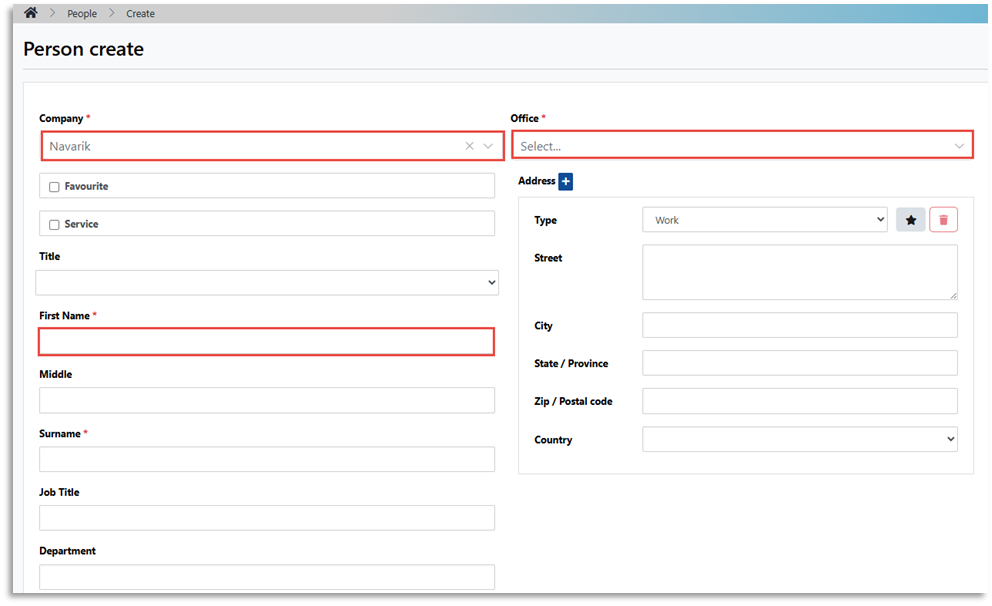
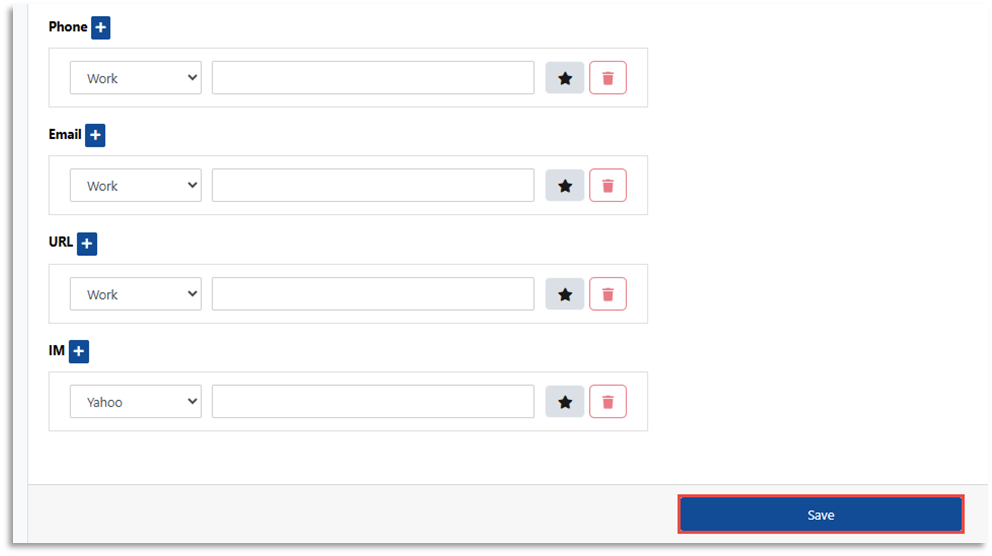
2. Ask the user to sign into Navarik Inspection with their email address
3. Once the user has logged in, user roles can be assigned
a. Navigate to the Catalogue (or Master Data) menu >> User Accounts
b. Search for the user
c. Modify >> add the required user roles
d. Save
4. Ask the user to sign in